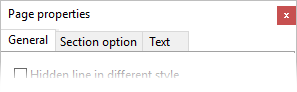2D Drawing manager - Page properties
The 2D Drawing system parameters can be changed locally for a project by going through the parameters available from the Page properties dialog.
Note:
The values/settings defined here are immediately implemented (no restart required) and will be valid and restored only for the 2D Drawing pages in the current project.
Access
You can only load the Page properties dialog from an existing 2D Drawing page:
- Activate the 2D Drawing tab that is displayed if the 2D Drawing manager is active, select the required 2D Drawing page and click the
Local Settings icon in the Properties section of the ribbon.
- Type 2D Drawing or page or settings in the Quick Search field and select
Local Settings from the result list.
In both cases, the ![]() Page properties dialog is displayed allowing you to set the parameters of the 2D Drawing pages. Select the required tab and enter the required values.
Page properties dialog is displayed allowing you to set the parameters of the 2D Drawing pages. Select the required tab and enter the required values.
For further information...
- 2D Drawing manager - Page properties - General
- 2D Drawing manager - Page properties - Section option
- 2D Drawing manager - Page properties - Text
-
The icons on the left side of the 2D Drawing manager dialog allow you to access other available tabs and options:
Click this icon to access the General tab.
Click this icon to access the View tab.
Click this icon to access the Multi View tab.
Click this icon to access the Section tab.
Click this icon to access the Selection tab.
Click this icon to access the Options tab.
Click this icon to access the Electrode tab.
Click this icon to Save the 2D Drawing.
Click this icon to Print the 2D Drawing.
Click this icon to move the selected page up.
Click this icon to move the selected page down.
- 2D Drawing tab options.